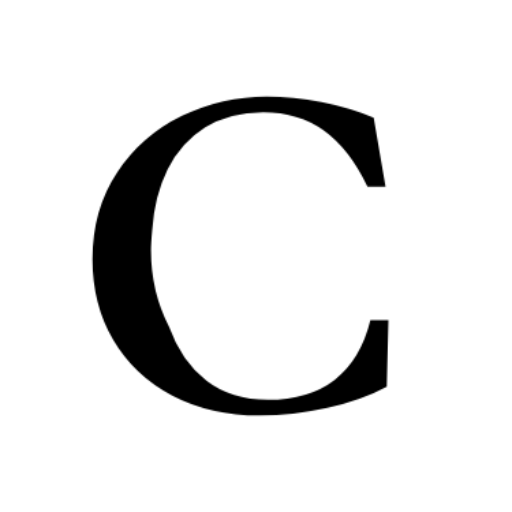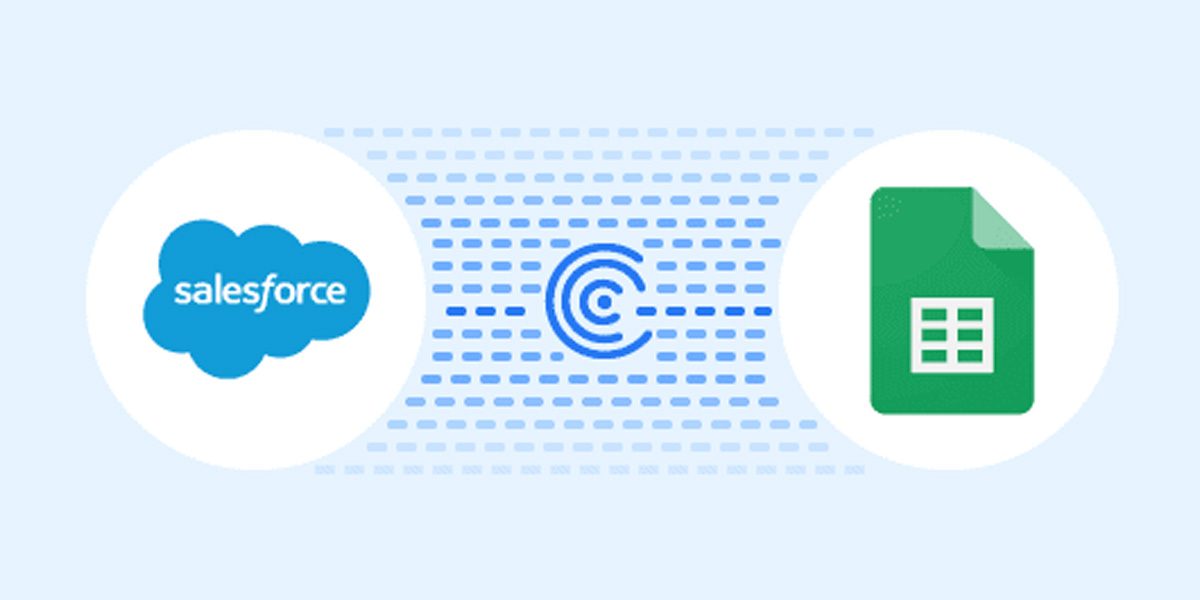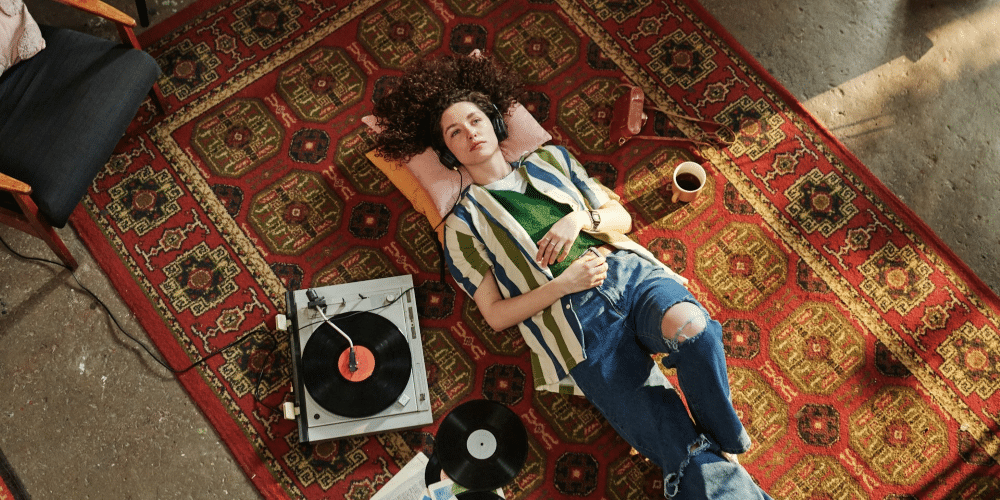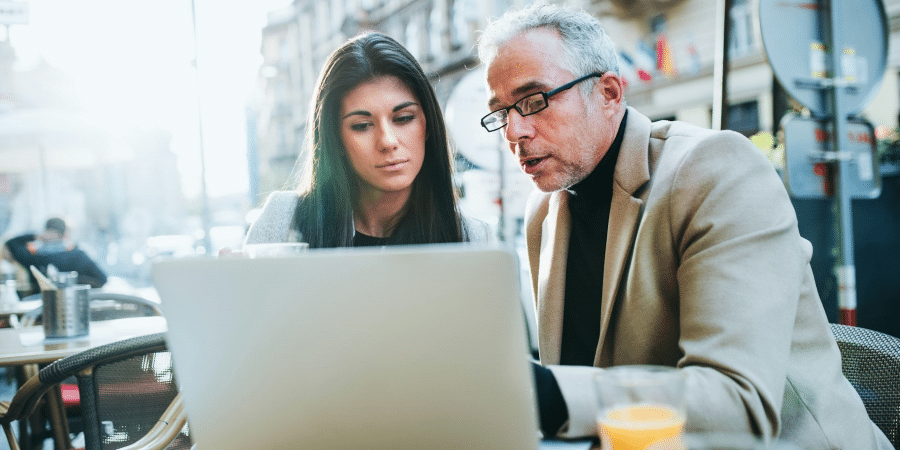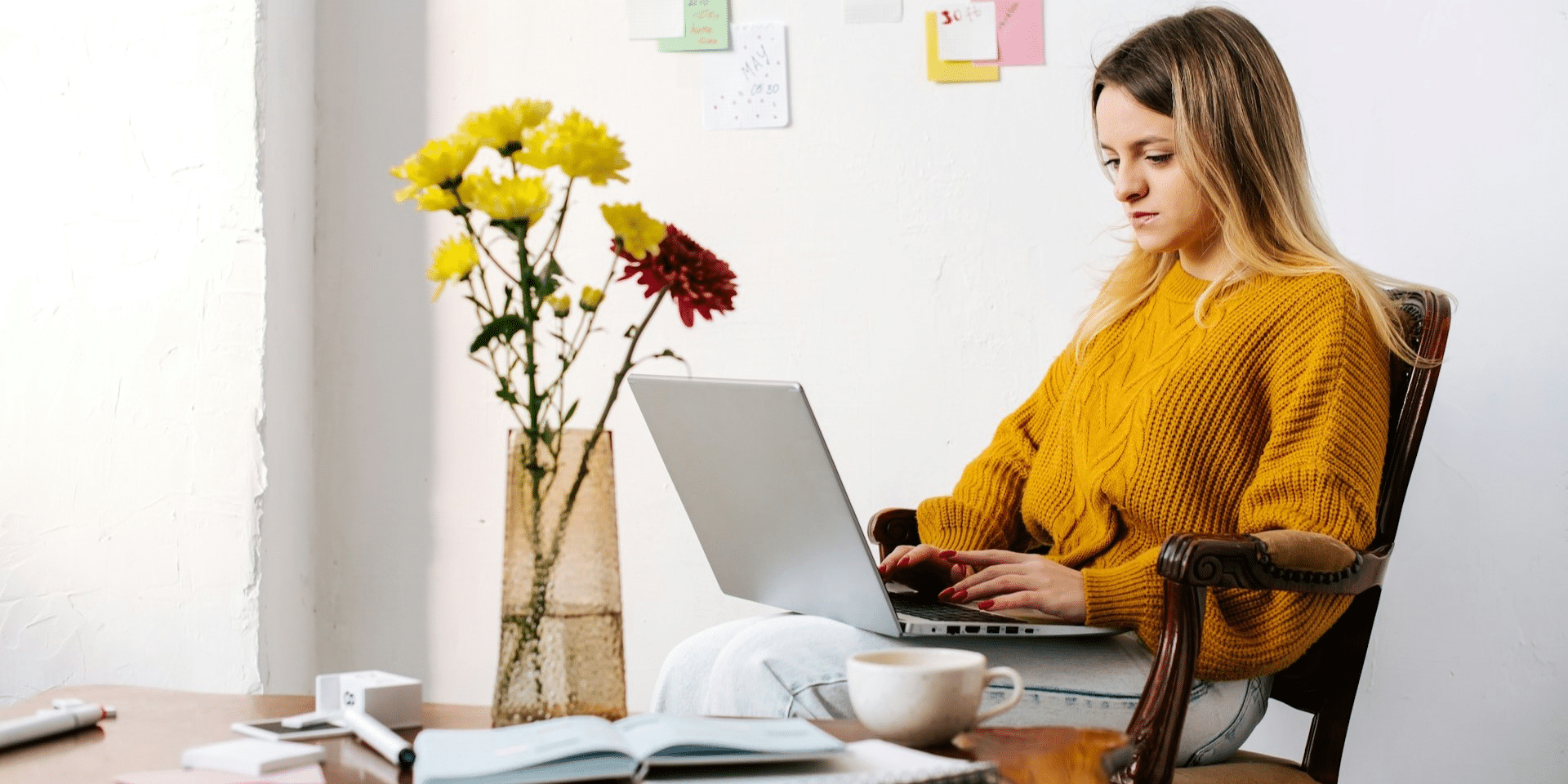Uploading data into Salesforce is mostly used in various business scenarios to improve data management and increase business operations. Importing data into Salesforce is a common task that allows you to upload records in objects, such as leads, contacts, accounts, or custom objects with information from external sources. Salesforce provides several methods for data import to ensure data accuracy and integrity Salesforce Data Cloud, formerly known as Data.com, is a service provided by Salesforce that offers high-quality, acurated, and external business data to enhance your Salesforce. While Salesforce Data Cloud focuses on data Enhancement, data cleansing, and data quality improvement, it doesn’t directly handle data uploading into Salesforce. Instead, it provides data that can be used to supplement your existing Salesforce records.
Here’s how Salesforce Data Cloud relates to data uploading in Salesforce:
Data Enrichment: Salesforce Data Cloud allows you to enrich your existing records with additional information, such as company details, industry classifications, and contact information. This enhancement can be particularly useful for maintaining accurate and up-to-date customer records.
Lead and Contact Data: You can use Salesforce Data Cloud to additional lead and contact records with additional information helping you better understand your prospects and customers.
Account Data: Salesforce Data Cloud can enhance account records by providing additional insights about the companies you’re working with including industry, revenue, and employee count.
Data Cleansing: While Salesforce Data Cloud doesn’t handle data uploading, it can help you cleanse your data by providing accurate and validated information.
Third-Party Data Providers: Salesforce Data Cloud partners with third-party data providers to offer a wide range of data sets that you can integrate into your Salesforce instance.
Data is a crucial part of any Salesforce implementation – without it, users will quickly start encountering problems. Make sure data imports are set up, tested, and backed up correctly to guarantee you are not only making the most out of your data but also protecting yourself and your company should anything ever go wrong.
Why Uploading data into salesforce Required for business:
Importing data into Salesforce is widely used in various business scenarios to improve data management, streamline processes, and enhance business operations. Here are some common why businesses use data import in Salesforce:
- Lead Management: Businesses often import lists of leads obtained from marketing campaigns, events, or website registrations into Salesforce.
- Customer Onboarding: When businesses Take new customers, they can upload customer details, such as contact information, company details, and purchase history into Salesforce. using we can set up customer accounts and provide them service.
- Account and Contact Updates: Regularly importing updated customer information ensures that account and contact records in Salesforce remain current. with includes changes in contact details, job titles, and company information.
- Product Catalogs: For businesses selling products, importing product catalogs into Salesforce enables effective inventory management, pricing, and tracking of sales and revenue related to specific products.
- Data Migration: During CRM system migrations or when consolidating data from multiple sources, data import is crucial to transfer historical data and business-related information into Salesforce.
- Service Case Management: when Importing case data in Salesforce allows businesses to track customer inquiries, issues, and resolutions, providing a complete view of customer support interactions.
- Event Management: For businesses organizing events, data import helps in managing attendee lists, tracking registrations, and sending event-related communications.
- Employee Data: Human resources departments often import employee information into Salesforce to manage personnel records, performance evaluations, and training history.
- Sales Forecasting: Importing sales data allows to businesses to perform sales forecasting, identify trends, and make informed decisions about future sales targets.
- Data Cleanup and Standardization: While importing data Data import provides an opportunity to cleanse and Check existing data to improve data quality and accuracy within Salesforce.
- Mass Updates: When businesses need to make changes to multiple records simultaneously, data import allows them to update fields and values in bulk.
Overall, data import in Salesforce is a necessary process that allows business users to maintain accurate and up-to-date data, improve efficiency and make informed decisions. It plays a crucial role in increase to customer relationship management, optimizing sales processes, and driving overall business success.
Tools for Importing data in salesforce :
1. Salesforce Data Import Wizard:
The data import wizard is an in-browser tool there is no need to install or download it. Using DI can only Less than 50000 records can be inserted at a time. You can only insert or upload data at a time in Salesforce using data import. The data import wizard support standers object account, lead, case, contact, campaigns, and all custom objects but not opportunity projects. Using the data imports tool did mapping again and again and did not support import product objects.
Using the Data import tool we can perform only Three operations:
- Insert.
- Update.
- Upsert.
Create a CSV file Used for stored value this file will be imported into Salesforce.
2. Salesforce Data Loader:
A data loader is a Client application we need to download or installed in the browser. We can 5 million records are inserted.DL supported all objects custom as well as standard objects. Data loader import data as well as export data from Salesforce, we can save mapping as well. Dl work on the command line on prompt as well.
We can perform 5 Operations:
- Insert
- Update
- Upsert
- Export
- Delete
Dataloader.io:
Dataloader.io is a powerful data integration tool designed to simplify the process of importing, exporting, and manipulating data within Salesforce. It’s a user-friendly, cloud-based solution that allows users to perform data operations efficiently and effectively, even without extensive technical knowledge.
Dataloader.io operate:
- Data Import.
- Data Export.
- Upsert.
- Update.
- Delete.
- Export query.
- Insert.
4. Salesforce Inspector:
Files imported through the Data Import Wizard are limited to 90 fields at a time.
Salesforce Inspector offers a range of operations that streamline Salesforce development, debugging, and data management tasks. Here are some key operations that developers can perform using Salesforce Inspector:
- Data Import.
- Data Export.
- Query on objects.
- Update
- Import.
5. Jitterbit Cloud Data Loader:
Files imported through the Data Import Wizard are limited to 90 fields at a time.
Jitterbit Cloud Data Loader is a versatile data integration tool designed to facilitate seamless data movement between various systems, including Salesforce. It offers a range of operations that simplify data migration, synchronization, and manipulation tasks. Here are the key operations that developers and users can perform using Jitterbit Cloud Data Loader:
- Import
- Upsert
- Update.
- Delete.
- Data validation.
- Error handling.
6. Workbench:
Files imported through the Data Import Wizard are limited to 90 fields at a time.
Workbench is a powerful web-based tool that allows Salesforce administrators and developers to perform a variety of data-related operations, queries, and metadata manipulations directly within the Salesforce environment. Here are some key operations that you can perform using Workbench:
- Data Insert, Update, Delete, and Upsert.
- Data Export and Query.
- Data import.
- Meta-data operation.
What permissions do I need to import records into Salesforce?
1.“ Read,” “Create,” “Edit,” and “Delete” on the objects.
2.“ API Enabled”
3.“Bulk API Hard Delete” (only if you configure Data Loader to use Bulk API to hard-delete records)
How large can my import file be?
Your import file can be up to 100 MB, but other size limits apply.
6 Best Practices for Uploading Data into Salesforce
Learning how to successfully import your data into Salesforce can help avoid such mistakes while allowing your users to focus on what matters.
- There is No available Undo option in Salesforce
While it may not be simple, you should always prepare a strategy in case you ever need to recover a previous version of your work. Let’s say you’re deleting contact records, and want to insert them again. Were there Tasks or Cases associated with the deleted contacts? If that’s the case, they won’t be on the recently inserted records. Whenever you are updating or deleting existing data, be sure to perform an impact analysis and document the steps needed should any mistakes occur. After completing an import, store the generated result files in a secure place. This way you’ll have an audit trail of the work that was completed, along with the chance to use the files to help you with your Rollback. Unlike Excel, you can’t “CTRL + Z” with Salesforce. Once you have completed an import, the records are there to stay. Salesforce doesn’t offer native functionality to undo an import, but Salesforce Backup and other ETL tools that offer Rollback functionality are guaranteed ways to secure a back-stop.
- Deduplicate Before Importing
Duplicates can be a nightmare in Salesforce. Reporting, user experience, and data quality are all massively affected by the presence of duplicates. When importing records into Salesforce, try to deduplicate the source data before attempting the import. To achieve deduplication, use ETL tools, or even Excel! By deduplicating before attempting the import, you can prevent any sort of errors. Combine this with Deduplication Rules to ensure a consistent strategy. Don’t just use the Standard Deduplication Rules – analyze your business requirements. And if it makes sense, create custom matching rules.
- Check the Processes
Have you ever imported data into Salesforce and wondered why the records look different from your source data? It’s because there is a process in Salesforce that is updating or modifying the data. If there are incorrect custom fields, have a look at where those fields are by clicking on Where is this used? Check out references such as Triggers, Processes, and Flows and analyze how the fields are being handled. Are these processes impacting your imports? Also, be sure to see if those processes are going to cause Limit issues. An example would be a Trigger that’s updating related records based on certain criteria.
- Automate When You Can
If you’re going to be importing data daily, you may want to automate the job. It will not only make your life a lot easier but will guarantee consistent data in Salesforce. Using the Salesforce Data Loader, simply saving the mapping file will ensure you don’t forget a field during the next import. If you have some knowledge of Windows Batch Scripts, you may be able to automate the job process as well. Otherwise, you can always use a data importing tool to build automation such as mappings and scheduling without needing code.
- Test in Sandboxes First
To allow the chance to test new features before deployment, Salesforce created Sandboxes. So why shouldn’t data tests have Sandboxes, too? Next time be sure to test your imports with Salesforce Sandbox environments. Did you get the results you wanted?